
Generate Low Poly 3D Models for Game Development with Meshy AI, Blender 4 and Roblox
Dive into the innovative world of 3D modeling with our course on generating low poly models using Meshy AI, Blender 4, and Roblox.
Welcome to "Generate Low Poly 3D Models for Game Development with Meshy AI, Blender 4, and Roblox"! In this course, you'll embark on an exciting journey of creating stunning low-poly 3D models using Meshy AI, Blender 4, and integrating them into Roblox for immersive game experiences. Whether you're a beginner or an experienced developer, this course will equip you with the skills needed to create captivating environments for your games. Here's what you'll learn:
01 Generating Models and Downloading Them 🛠️🖥️
- Introduction to Meshy AI 🌐🤖
- Learn how to use Meshy AI to generate low-poly 3D models effortlessly.
- Customizing Models 🎨✂️
- Explore options for customizing generated models to suit your game's aesthetic.
- Downloading Models 📥💻
- Learn how to download the generated models and prepare them for further editing in Blender 4.
02 Importing Models and Adding Textures 🎨🖼️
- Introduction to Blender 4 🔄🖌️
- Familiarize yourself with Blender 4 and its interface for 3D modeling and rendering.
- Importing Models 📂🔍
- Import downloaded models into Blender 4 and prepare them for texture mapping.
- Adding Textures 🖼️🎨
- Learn how to apply textures to models, adding depth and detail to enhance their visual appeal.
03 Adding Materials, Planet Atmosphere & Lighting 🌌💡
- Applying Materials 📄🔧
- Add materials to models to simulate various surfaces such as rock, metal, or wood.
- Creating Planet Atmosphere 🌍🌠
- Explore techniques for adding atmospheric effects to planet models, including haze and glow.
- Lighting Setup 💡🎨
- Set up lighting in Blender 4 to illuminate your models and create immersive environments.
04 Adding Clouds & Planet Objects 🌥️🛰️
- Generating Clouds 🌥️🌐
- Create low-poly clouds to add realism and depth to your planet models.
- Adding Planet Objects 🛰️🏞️
- Populate your planets with additional objects such as buildings, vegetation, or landmarks to enhance their visual interest.
05 Prepping the Render & Baking the Textures 🎨🍞
- Rendering Setup 📸🔍
- Prepare your scene for rendering, adjusting camera settings and composition for optimal results.
- Texture Baking 🍞🖌️
- Bake textures to optimize performance and streamline the rendering process, ensuring consistent quality across platforms.
06 Exporting the Models & Importing Them into Roblox 📤🚀
- Exporting Models from Blender 4 📦🔗
- Export your finalized models from Blender 4 in a format compatible with Roblox.
- Importing Models into Roblox 🚀📥
- Integrate your models into Roblox Studio, positioning them within your game world for immersive gameplay experiences.
07 Fixing the Planets in Roblox 🛠️🌐
- Adjusting Scale and Position 📏📍
- Fine-tune the scale and position of your planets within Roblox Studio to ensure they fit seamlessly into your game environment.
- Optimizing Performance 🚀🔧
- Optimize model performance in Roblox Studio, adjusting LOD (Level of Detail) settings and optimizing mesh complexity.
08 Adding a Skybox and Finishing the Project 🌌🏁
- Creating a Skybox 🌌🖼️
- Design and implement a custom skybox to enhance the atmosphere and immersion of your game environment.
- Final Touches 🎨✨
- Add any final touches and tweaks to your game environment, ensuring it's polished and ready for players to explore and enjoy.
Key Takeaways 📝🌟
By the end of this course, you'll have:
- Mastered the process of generating low-poly 3D models using Meshy AI and Blender 4.
- Learned techniques for adding textures, materials, atmospheric effects, and lighting to your models.
- Integrated your models into Roblox Studio, optimizing performance and ensuring seamless integration into your game environment.
- Created immersive game environments complete with planets, clouds, and other objects, ready to captivate players and enhance their gaming experience.
Join us on this exciting journey as we unlock the power of low-poly 3D modeling for game development with Meshy AI, Blender 4, and Roblox Studio! 🌐🚀
Your Instructor
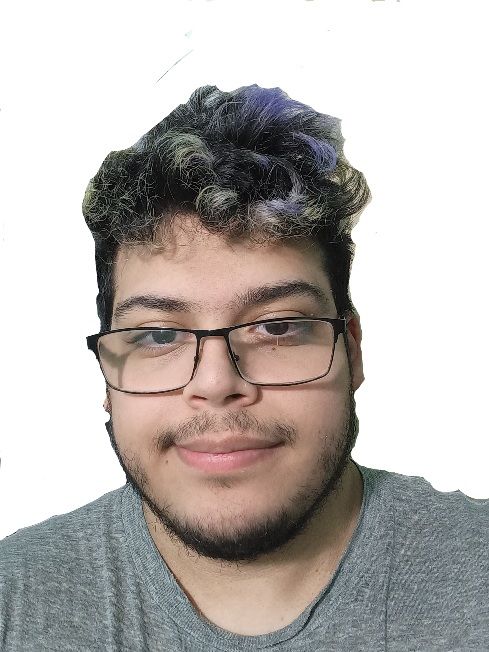
Adom Shams, a highly skilled digital artist in both 2D and 3D, showcases his exceptional talent and beginner-friendly teaching approach in the numerous Blender courses he has developed exclusively for Mammoth Interactive. Adom's distinctive designs and accessible teaching style make his courses an invaluable resource for learners seeking to delve into the world of Blender.
Mammoth Interactive is a leading online course provider in everything from learning to code to becoming a YouTube star. Mammoth Interactive courses have been featured on Harvard’s edX, Business Insider and more.
Over 12 years, Mammoth Interactive has built a global student community with 5 million courses sold. Mammoth Interactive has released over 300 courses and 3,000 hours of video content.
Founder and CEO John Bura has been programming since 1997 and teaching since 2002. John has created top-selling applications for iOS, Xbox and more. John also runs SaaS company Devonian Apps, building efficiency-minded software for technology workers like you.
Course Curriculum
-
Start00 Project preview (1:42)
-
Start01 Generating models and downloading them (10:52)
-
Start02 Importing the models and adding textures (11:00)
-
Start03 Adding materials, planet atmosphere & lighting (11:45)
-
Start04 Adding clouds & planet objects (11:23)
-
Start05 Prepping the render & baking the textures (11:05)
-
Start06 Exporting the models & importing them into Roblox (11:10)
-
Start07 Fixing the planets in Roblox (11:36)
-
Start08 Adding a skybox and finishing the project (13:14)
-
StartSource files
